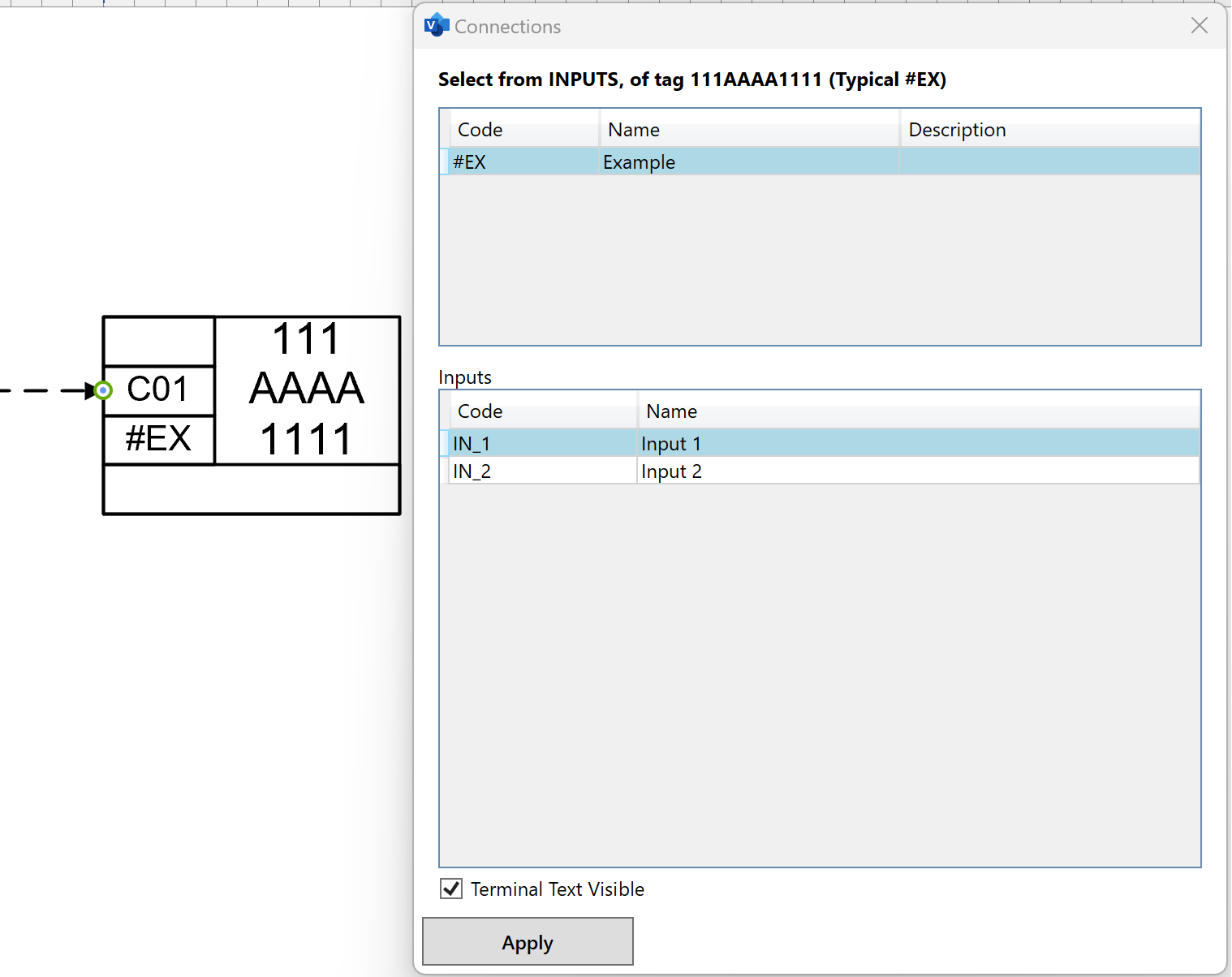CUSTOM FUNCTION BLOCKS
Custom function block list
Custom Function Blocks window can be accessed by pressing Custom FB/EFB button on SCD tab of the ribbon menu.
The window allows user to manage existing Custom Function Blocks and create new ones.
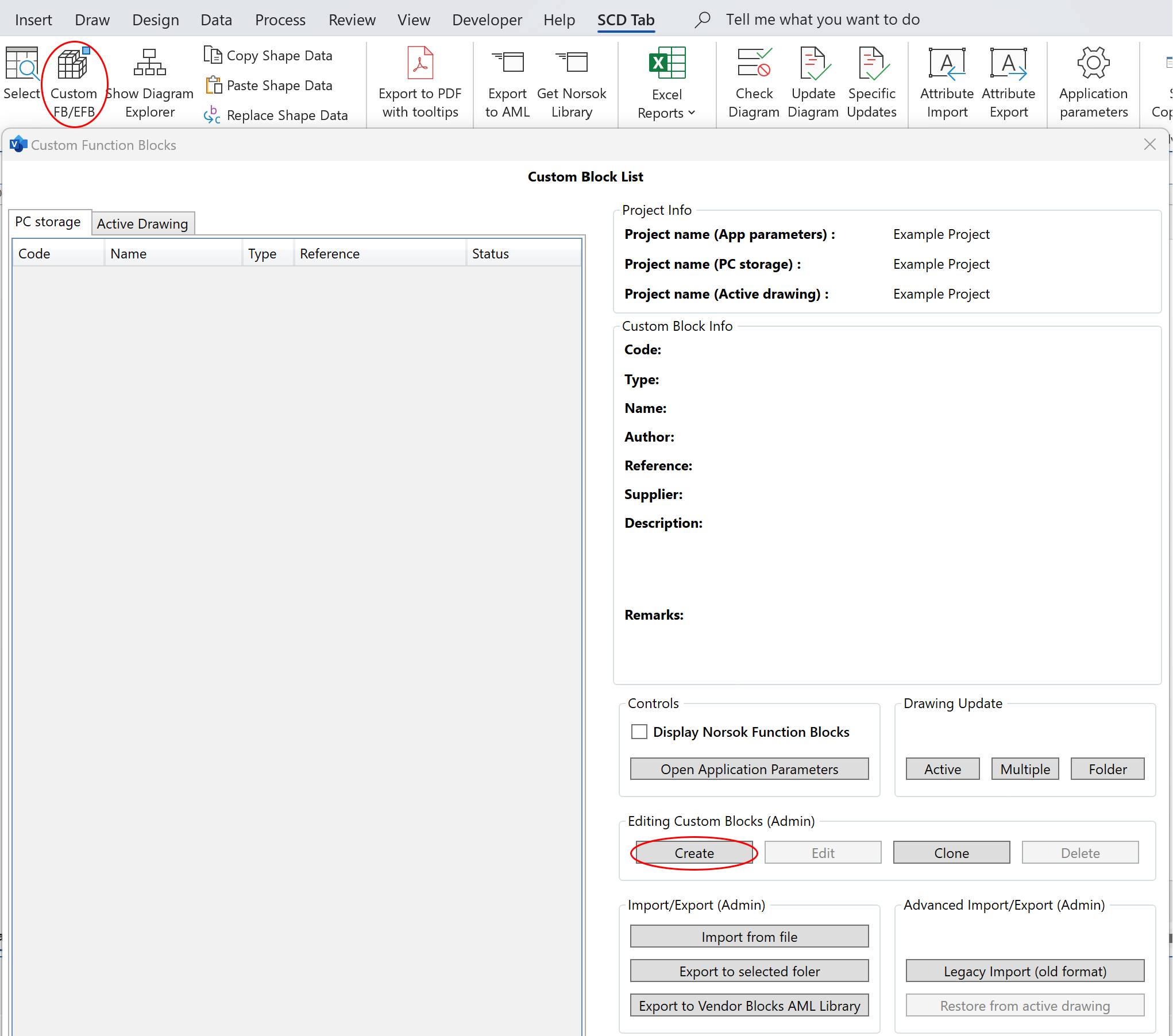
Creating custom function block
Function Block Editor window allows user to define custom function block’s Code, Name, Description and other parameters.
Lists of Input and Output terminals can be set up by using Inputs and Outputs tabs located at the bottom part of the window.
Required warnings or alarms can be added to the Custom Funtion Block by checking corresponding boxes under Warnings header.
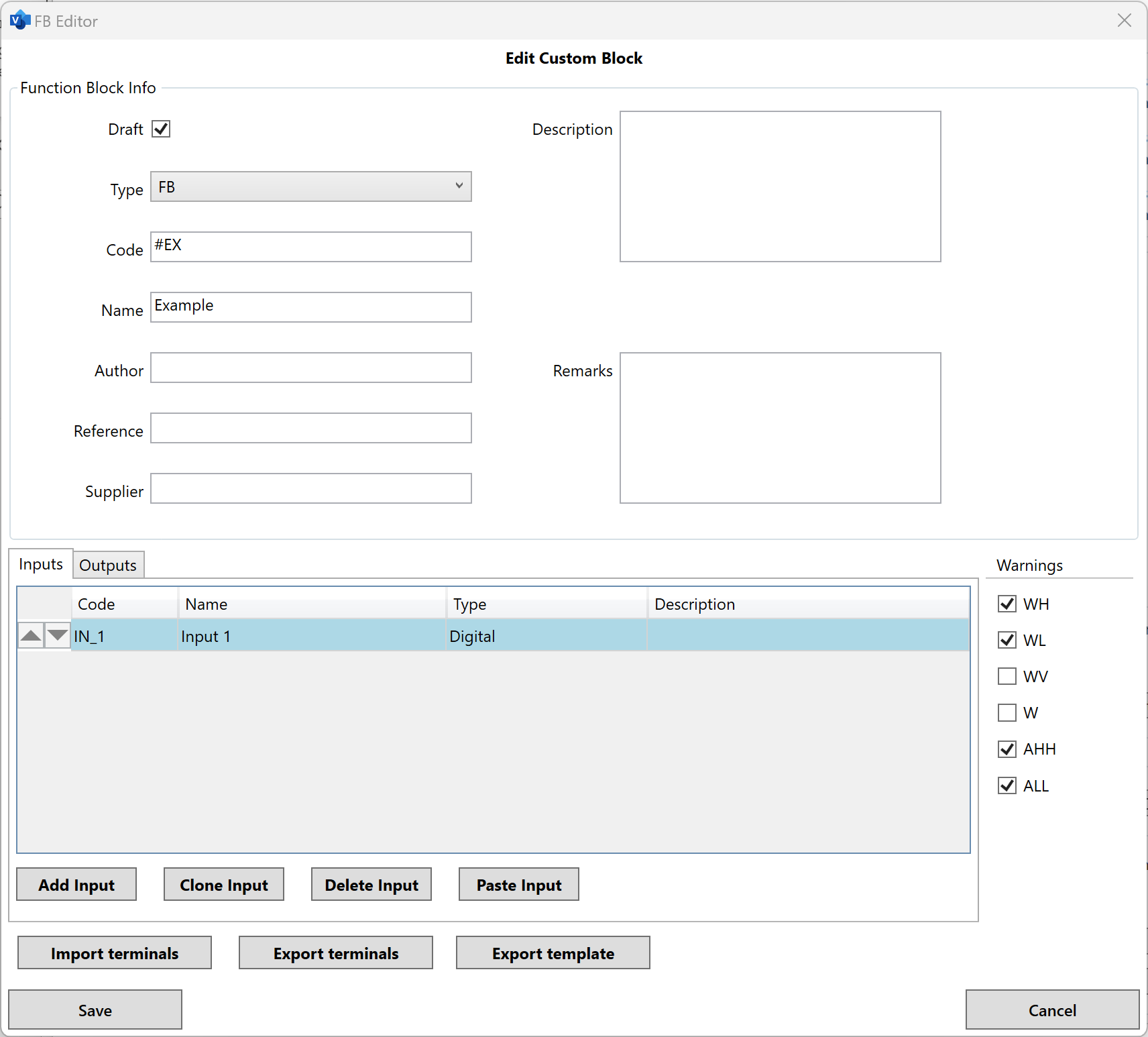
NOTE: In accordance with current NORSOK requirements, all custom function block codes must begin with # character.
Draft status
Keep in mind that in order to add newly created Custom Function Block to the list of available Function Template types in the Shape Data window, Draft flag has to be unticked.

Using Custom Function Block
Custom Function Block can now be used in the diagram by adding Function Block shape on it and selecting Custom Function Block code from the list in Function Template Type property on Shape Data window.
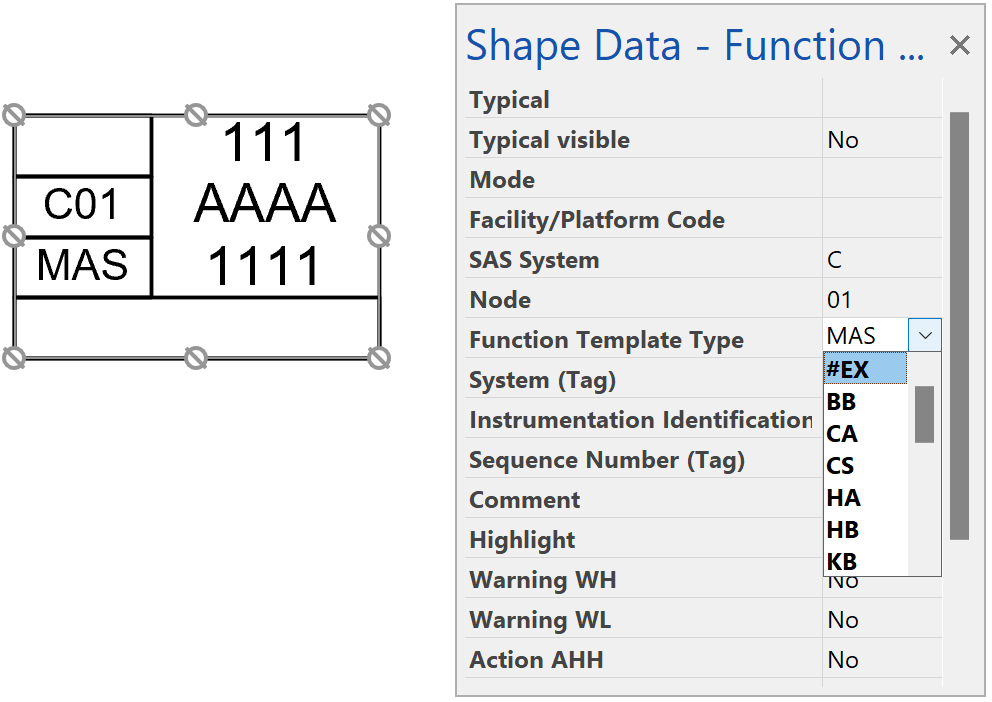 Only terminals defined through Function Block Editor can be applied to signals connected to the Custom Function Block.
Only terminals defined through Function Block Editor can be applied to signals connected to the Custom Function Block.