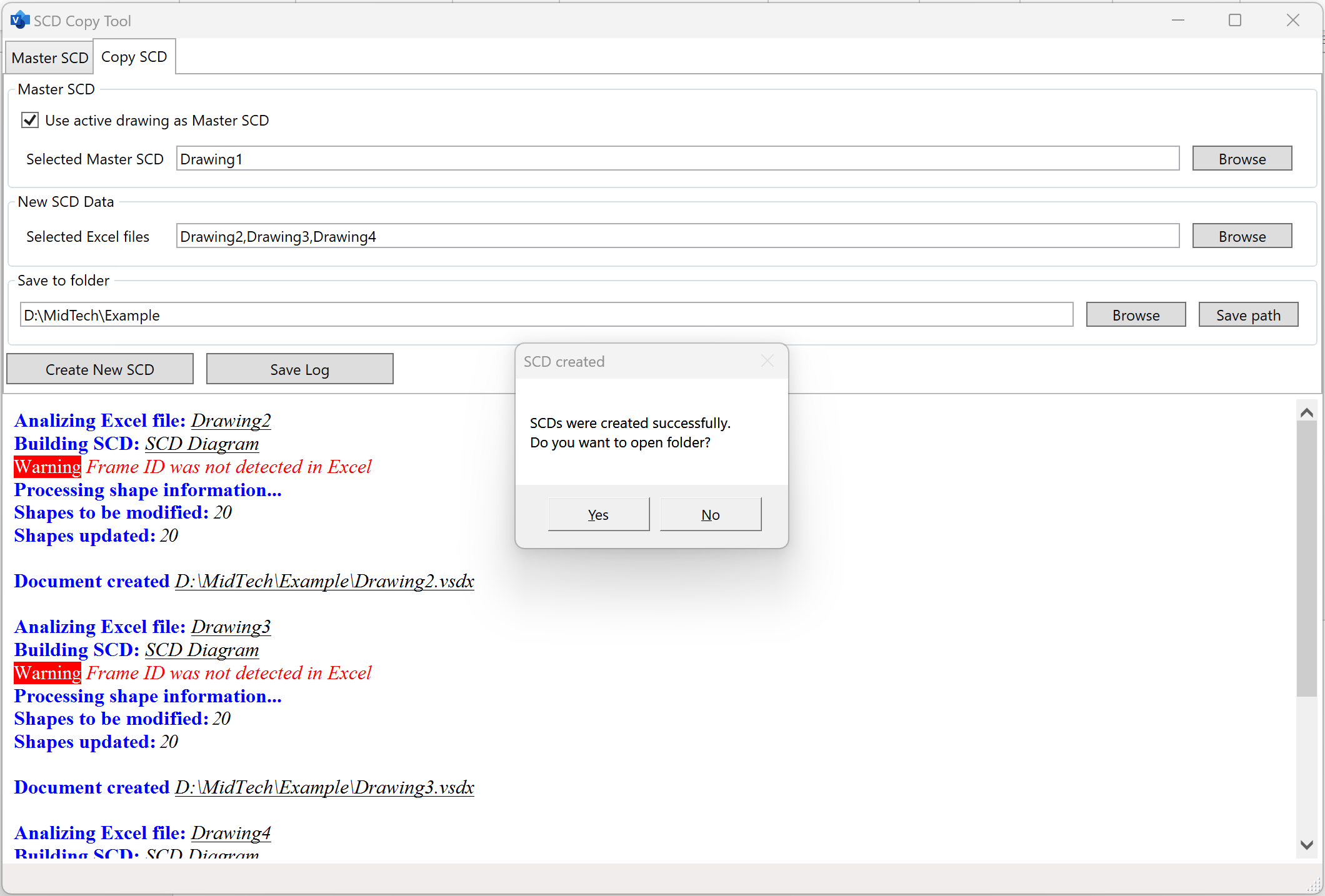SCD COPY TOOL
Multiply drawings
SCD Copy Tool is a built-in SCD Toolbox instrument suitable for fast creation of multiple drawings with similar appearance but different content.
SCD Copy Tool button can be found in SCD tab of Visio ribbon menu.
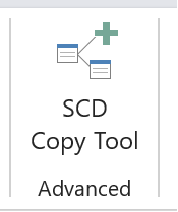 The button opens SCD Copy Tool window which contains two different tabs: Master SCD and Copy SCD.
The button opens SCD Copy Tool window which contains two different tabs: Master SCD and Copy SCD.
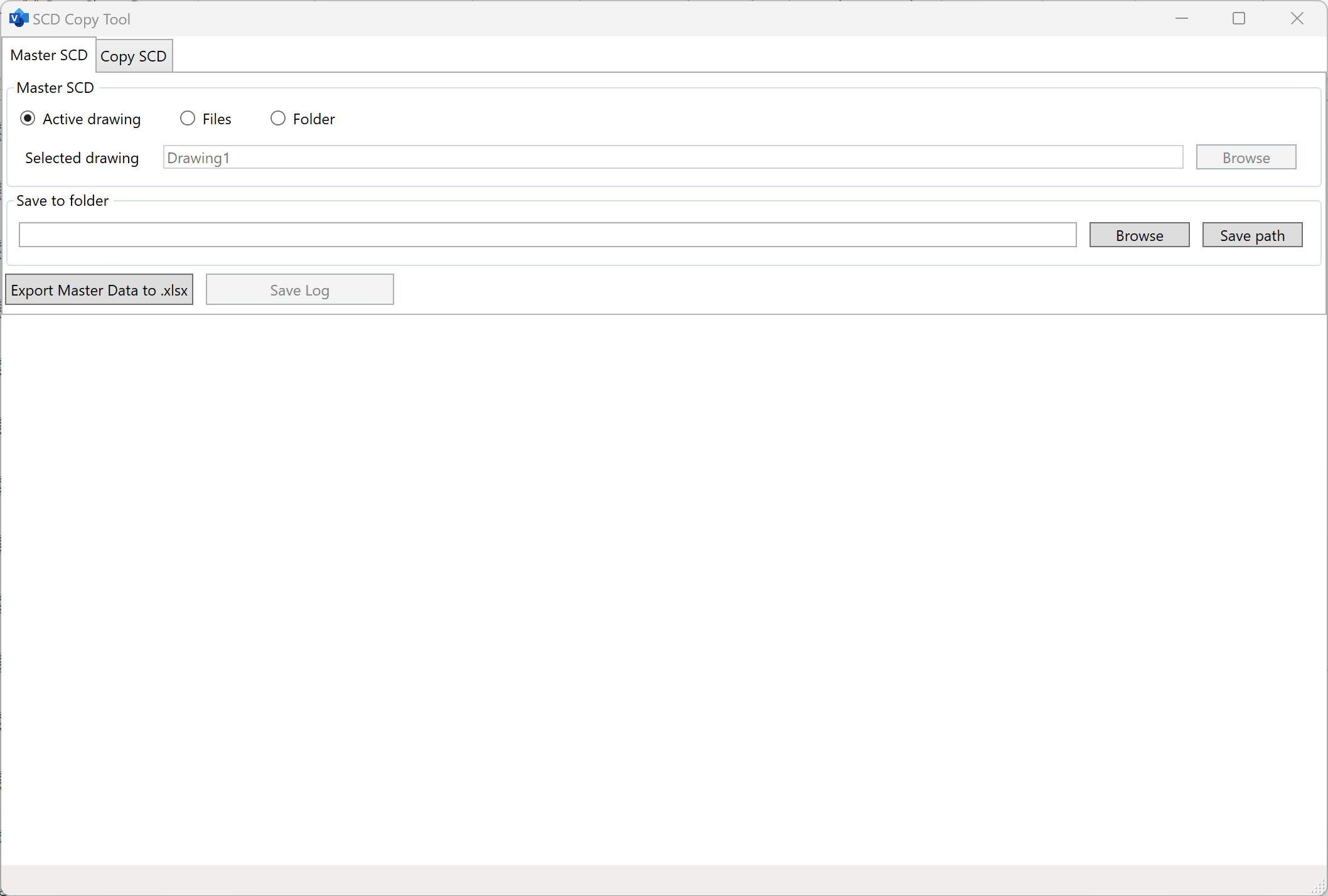
Export to MS Excel
After the first drawing in a series is created, process of multiplication can be started.
The initial step is to convert Master diagram to .xlsx file. It can be done by pressing Export Master Data to .xlsx button on Master SCD tab of SCD Copy Tool window.
After export is completed, export log will be displayed in the corresponding field and a completion notification will pop up.
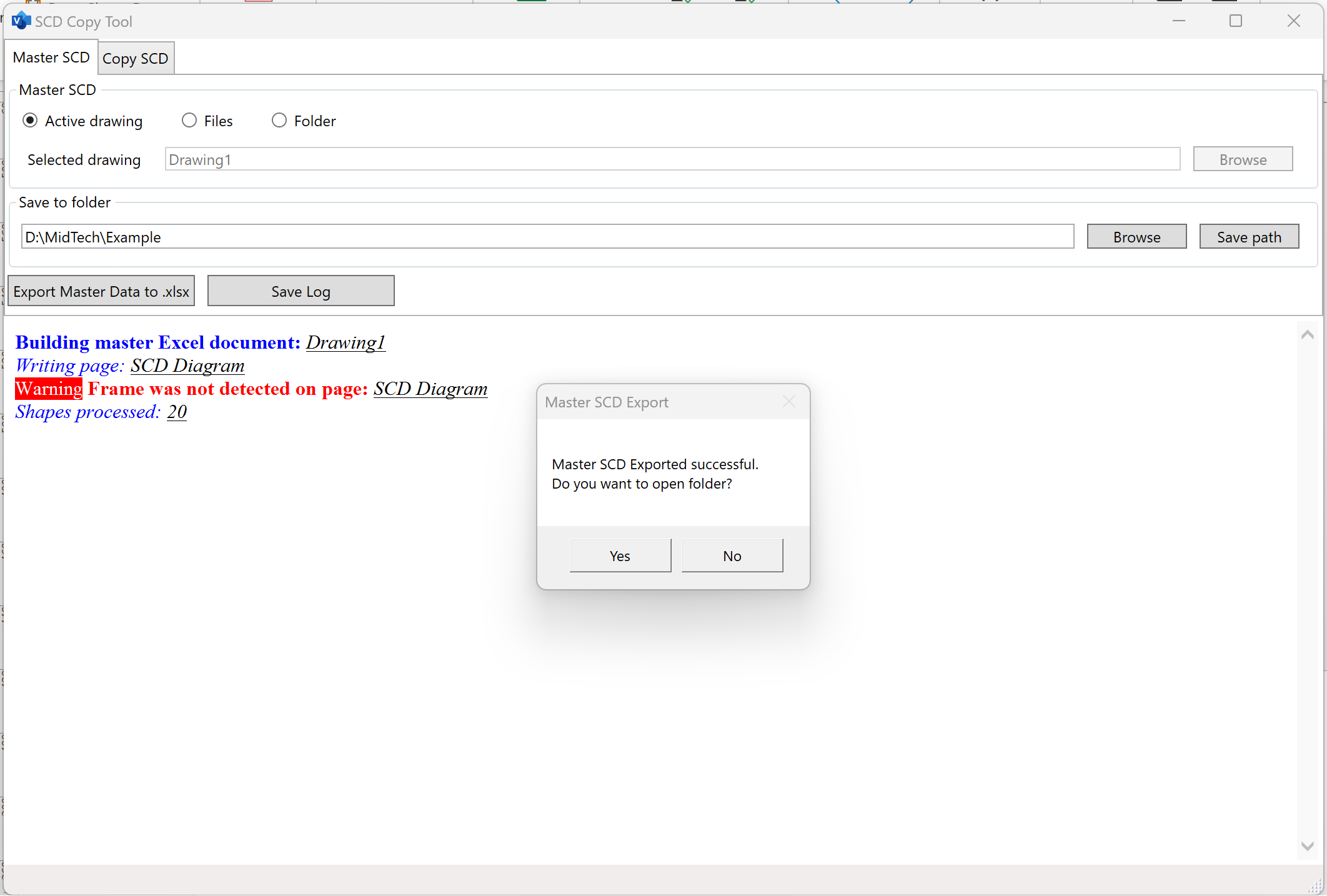
Changing Data
Proceed to a folder where Master SCD data was saved. Create as many copies of the .xlsx file as many identical drawings are required. Name each file as you want the corresponding Visio diagram to be named.
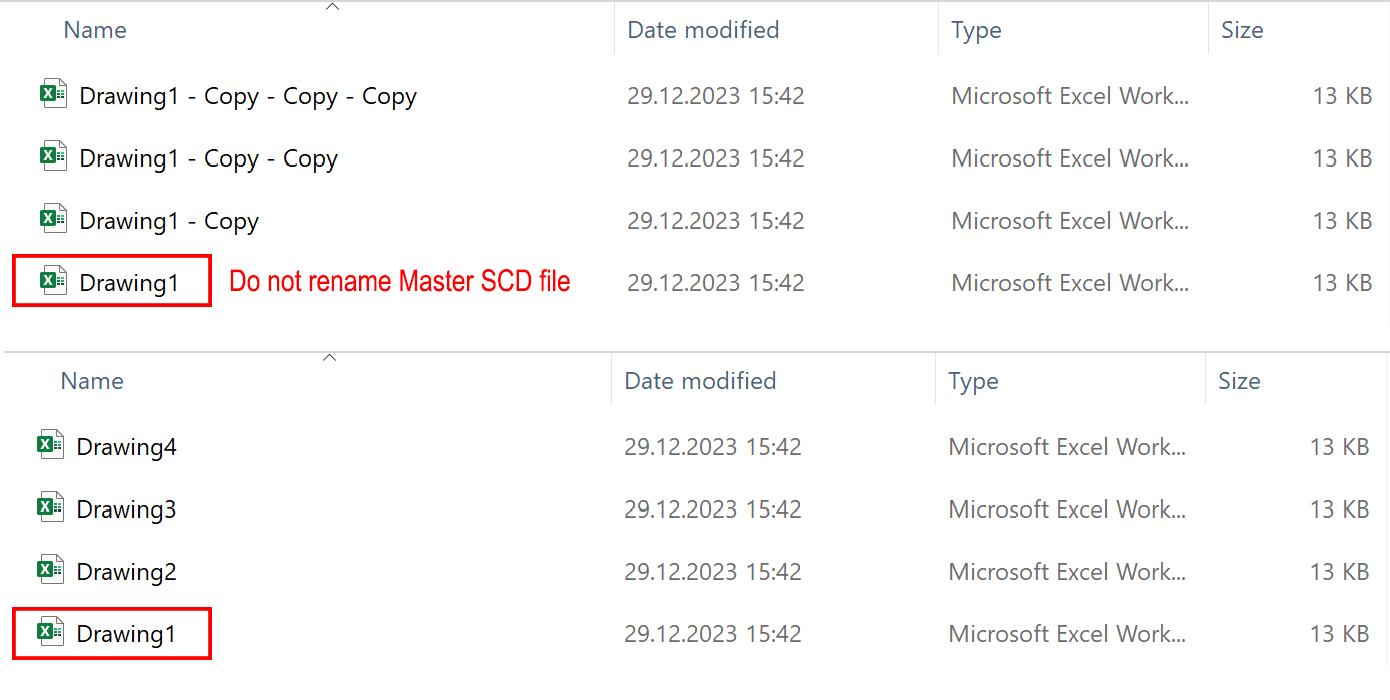 MS Excel sheet consists of two parts: the upper part contains information about drawing frame if the drawing has one, and the lower part contains information of all shapes added to the diagram.
MS Excel sheet consists of two parts: the upper part contains information about drawing frame if the drawing has one, and the lower part contains information of all shapes added to the diagram.
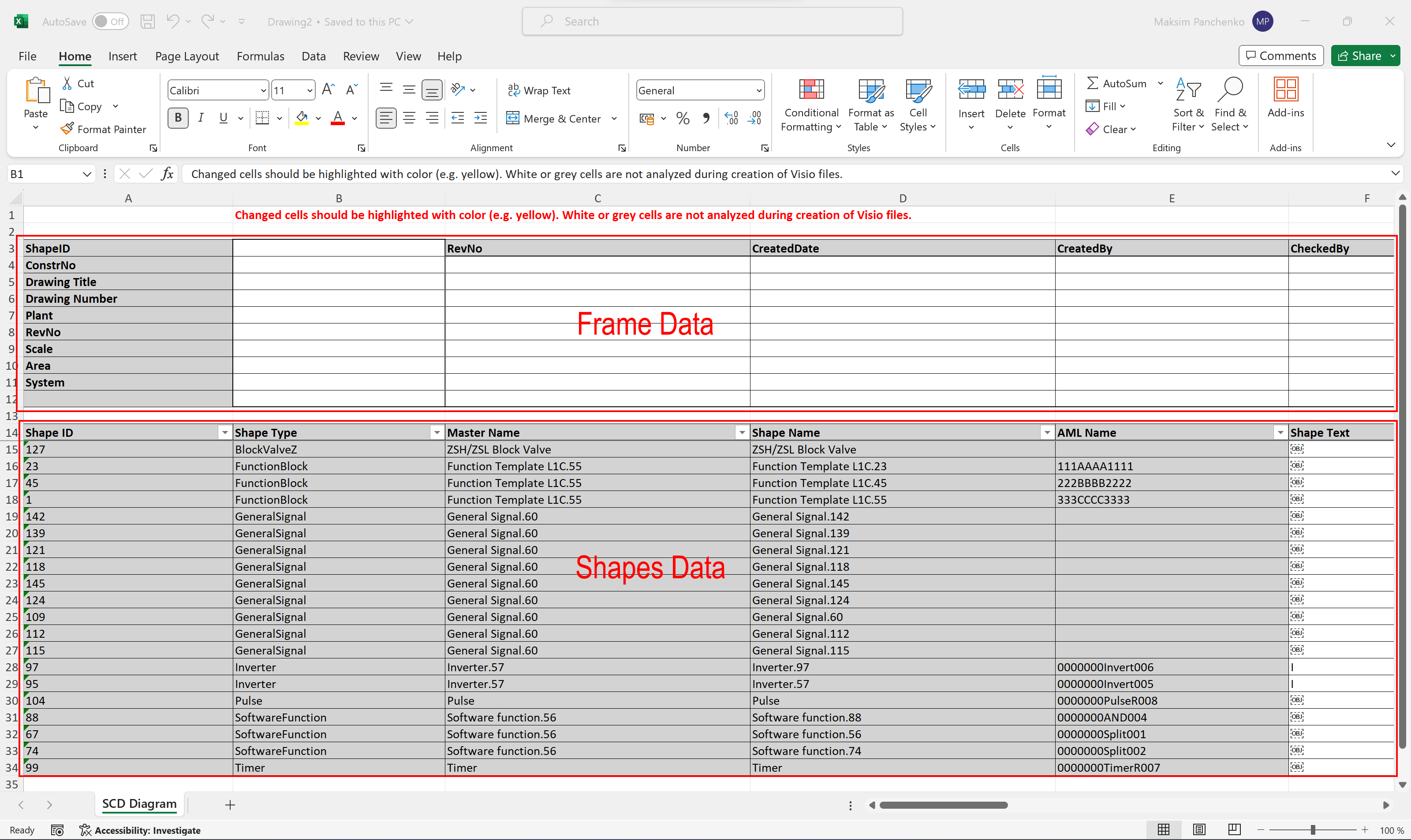 Make all required changes in all Excel files. Please note that every change should be marked with colour (e.g. yellow). White or grey cells will not be analyzed by SCD Copy Tool.
Make all required changes in all Excel files. Please note that every change should be marked with colour (e.g. yellow). White or grey cells will not be analyzed by SCD Copy Tool.
Grey colors from “theme colors” palette named “Background 1” can be used for user mark-up for non-changed cells. Those cells will not be analyzed during creation of Visio files.
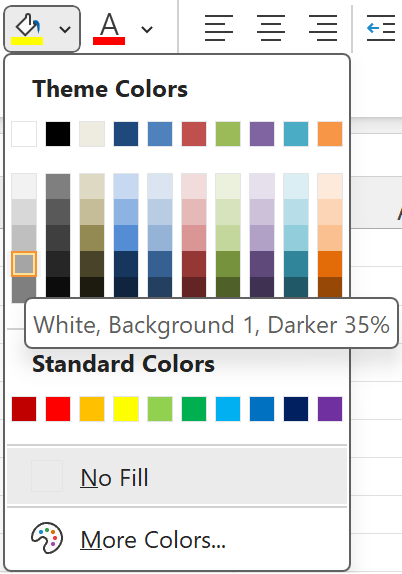
Multiplicating Files
In order to create new drawings based on updated MS Excel files, navigate to Copy SCD tab of SCD Copy Tool window and fill in all required fields: select path to master SCD and choose .xlsx files containing new shape data.
After pressing Create New SCD button, SCD Toolbox will create number of Visio drawings equal to the number of selected .xlsx files. The location of all shapes will be the same as in the Master SCD, but shape data will be updated according to changes made in Excel files.