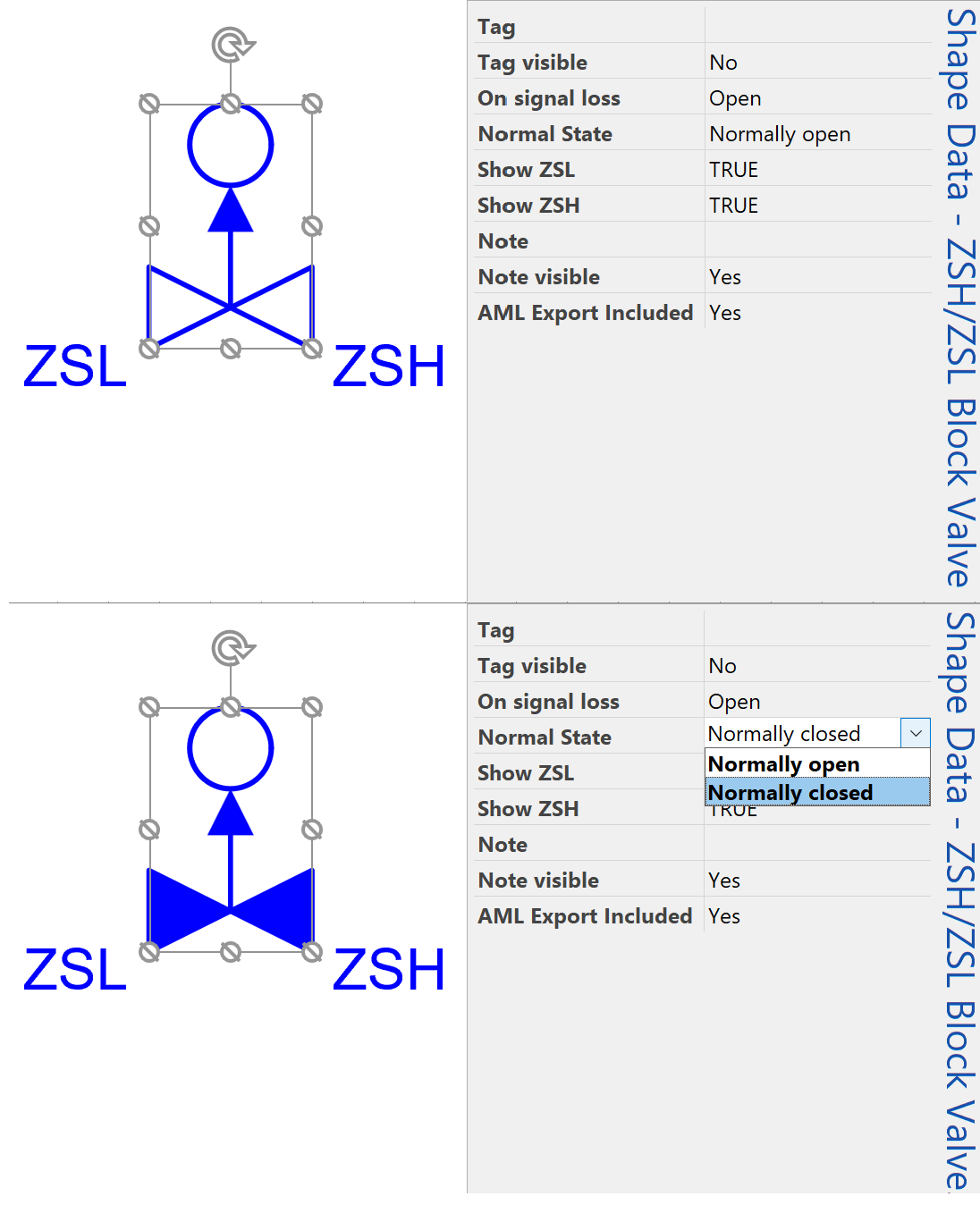SHAPE DATA AND INTERACTIVITY
Making Shape Data visible
Every SCD Toolbox shape has it’s own parameters, which can be edited through Shape Data panel. Although Shape Data window is not visible in Visio by default.
Shape Data can be accessed by doing the following:
- Navigate to Data tab on Visio ribbon menu;
- Check Shape Data Window box.

The other way to make Shape Data panel visible is to click Shape Data item in Data dropdown list of right mouse button menu of any shape.
- Right click any shape
- Navigate to Data
- Click Shape Data
WARNING! DO NOT use Define Shape Data function.
Remember that properties which can be found in Define Shape Data window are already configured by developers for all SCD Toolbox shapes. Changing them will cause program malfunctioning.
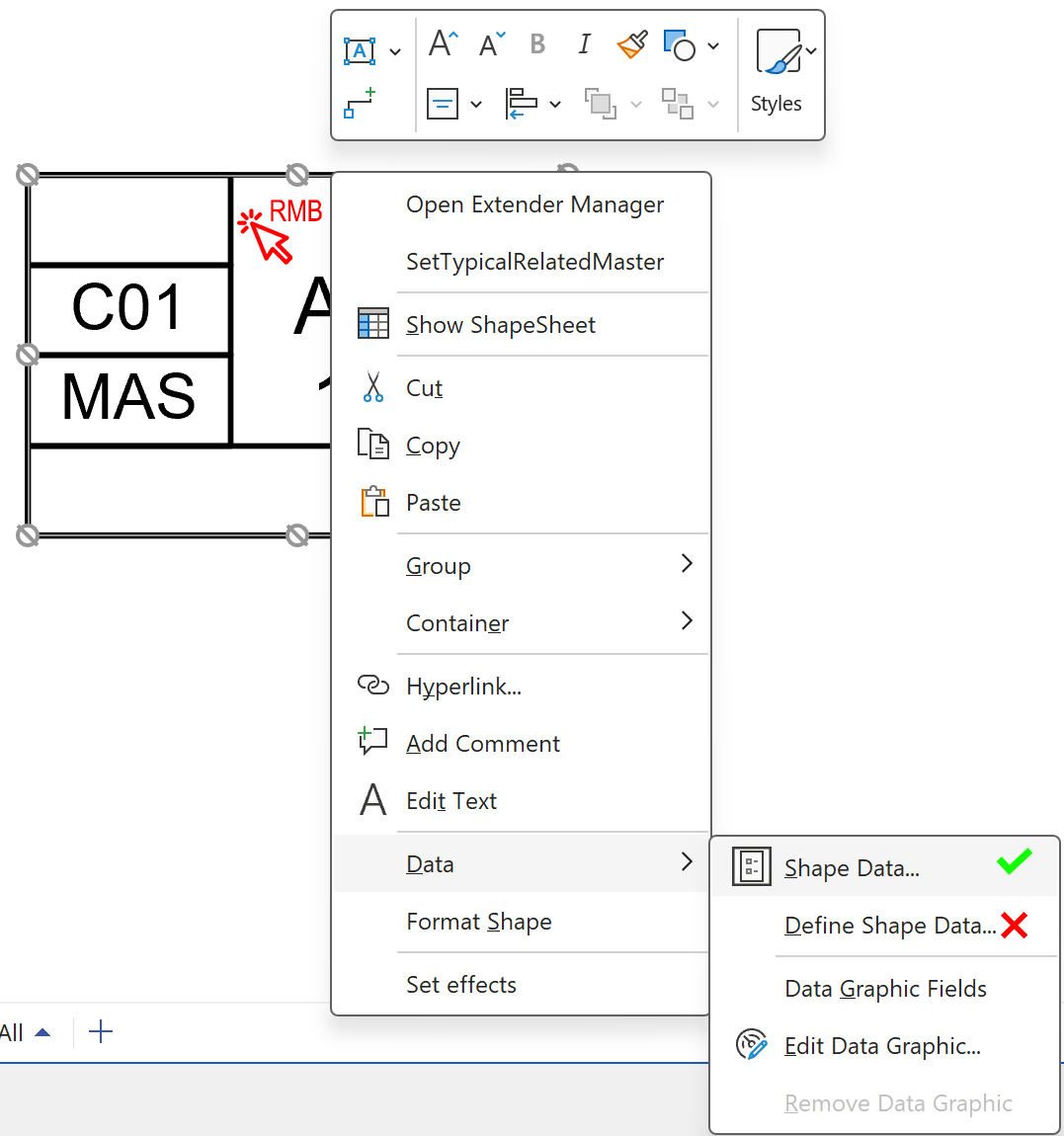
Setting parameter via Shape Data panel
Parameters of SCD Toolbox shapes can be changed using Shape Data panel, which appears in the top right corner of working area every time shape is selected with left mouse button click.
Click pin button in the bottom right corner of the Shape Data panel to turn off Auto Hide option so that the panel stays on the screen whether or not a shape is selected.
- Select Shape
- Edit values by typing them manually or using dropdown lists where available