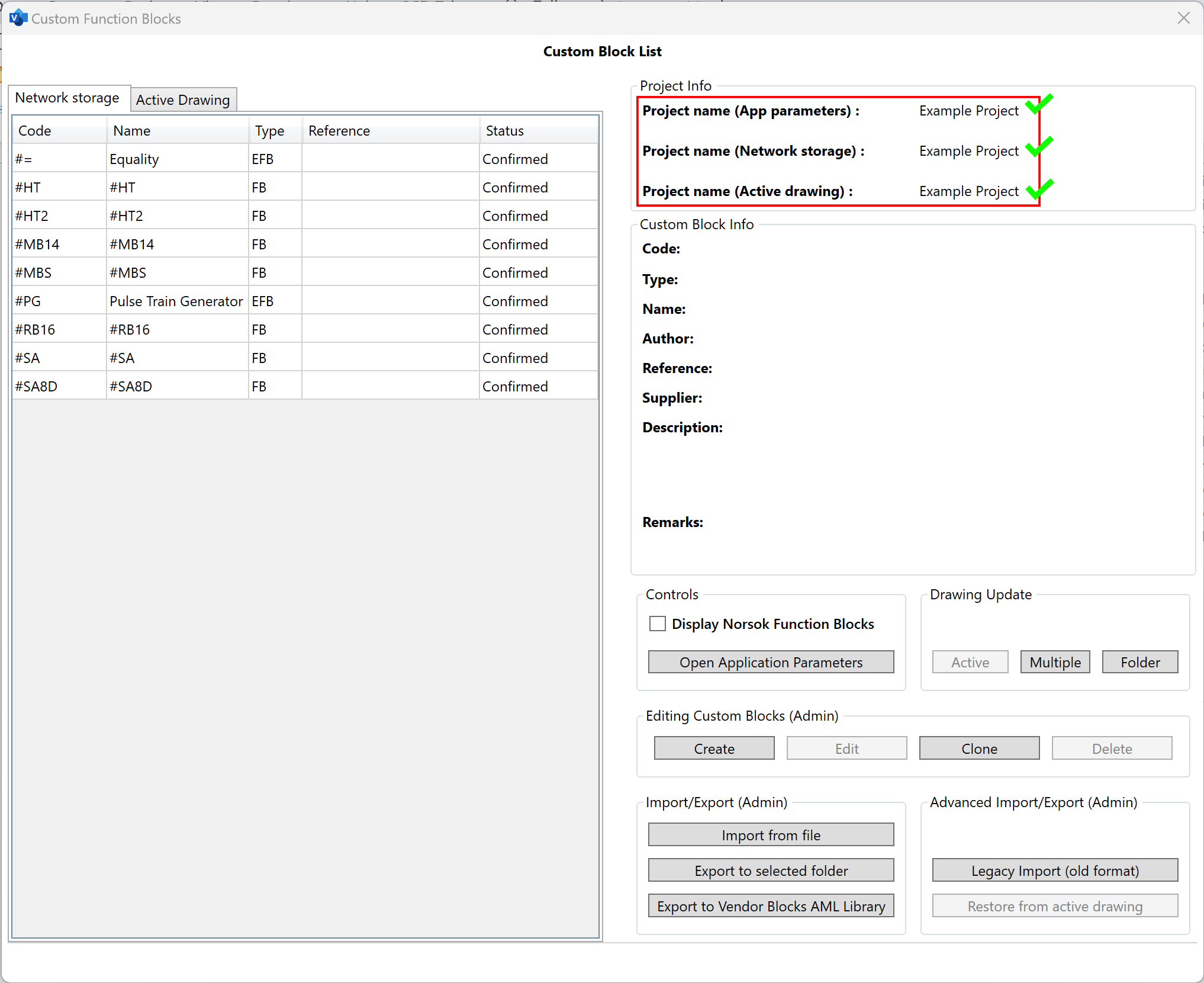IMPLEMENTING CFB LIBRARY
Enabling Admin mode
The first step to start using Custom Function Blocks in the project is to enable Admin mode of SCD Toolbox which is disabled by default.
It can be done through Application Parameters window as shown on the picture below.
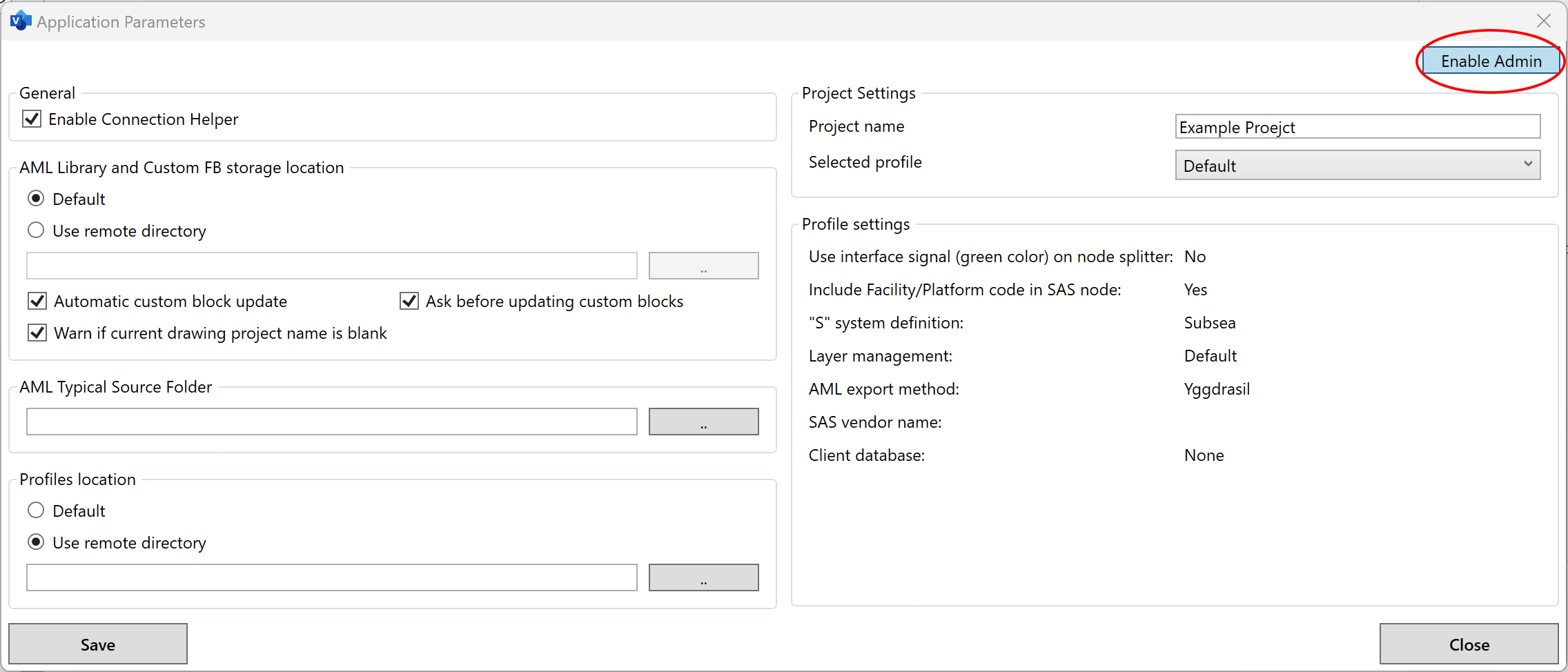 To obtain password from Admin mode, contact your manager or us at scd@midt.no.
To obtain password from Admin mode, contact your manager or us at scd@midt.no.
Setting project name
The second step is to specify current project name. After that custom function blocks will be available in all drawings with the same project name.
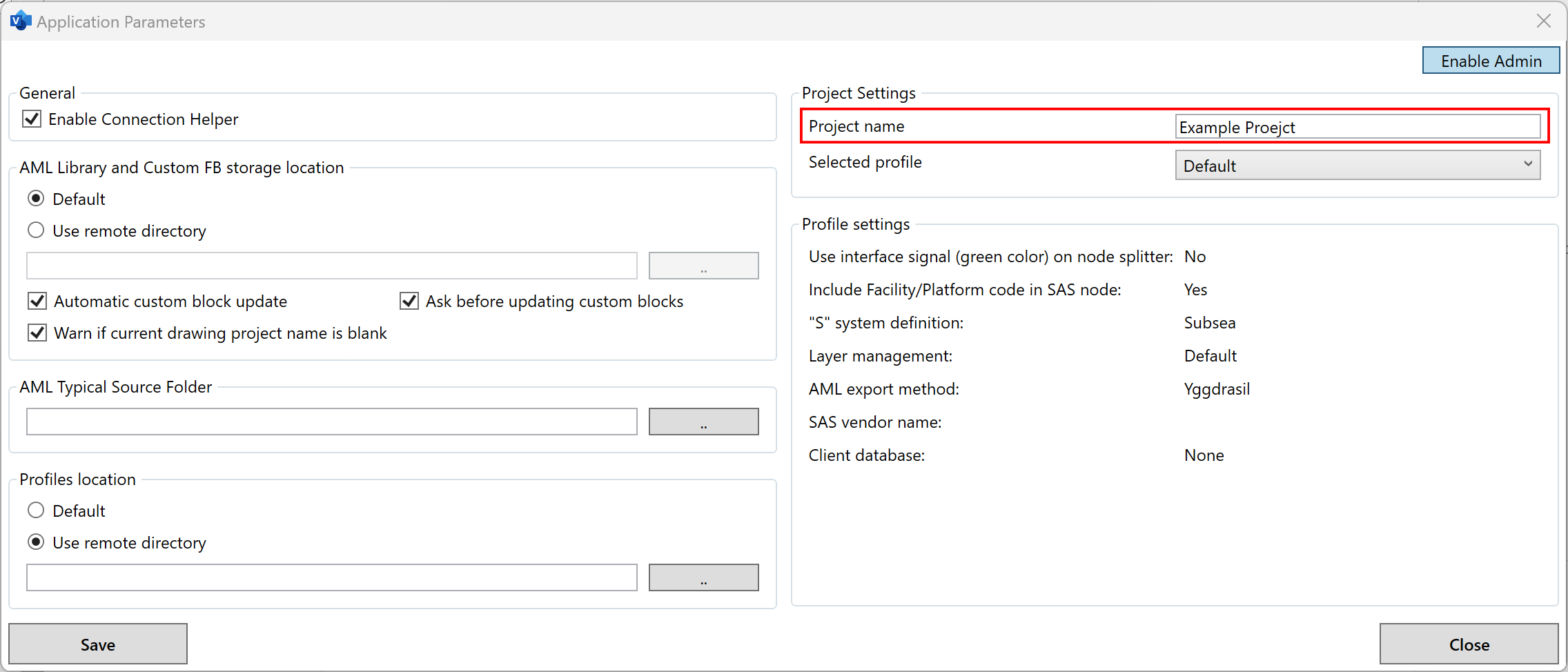
Choosing path to CFB library
Select Use remote directory option instead of «Default» for «AML Library and Custom FB storage location» as shown on the screen below and choose a path to the folder where Custom Function Blocks for the current project are stored.
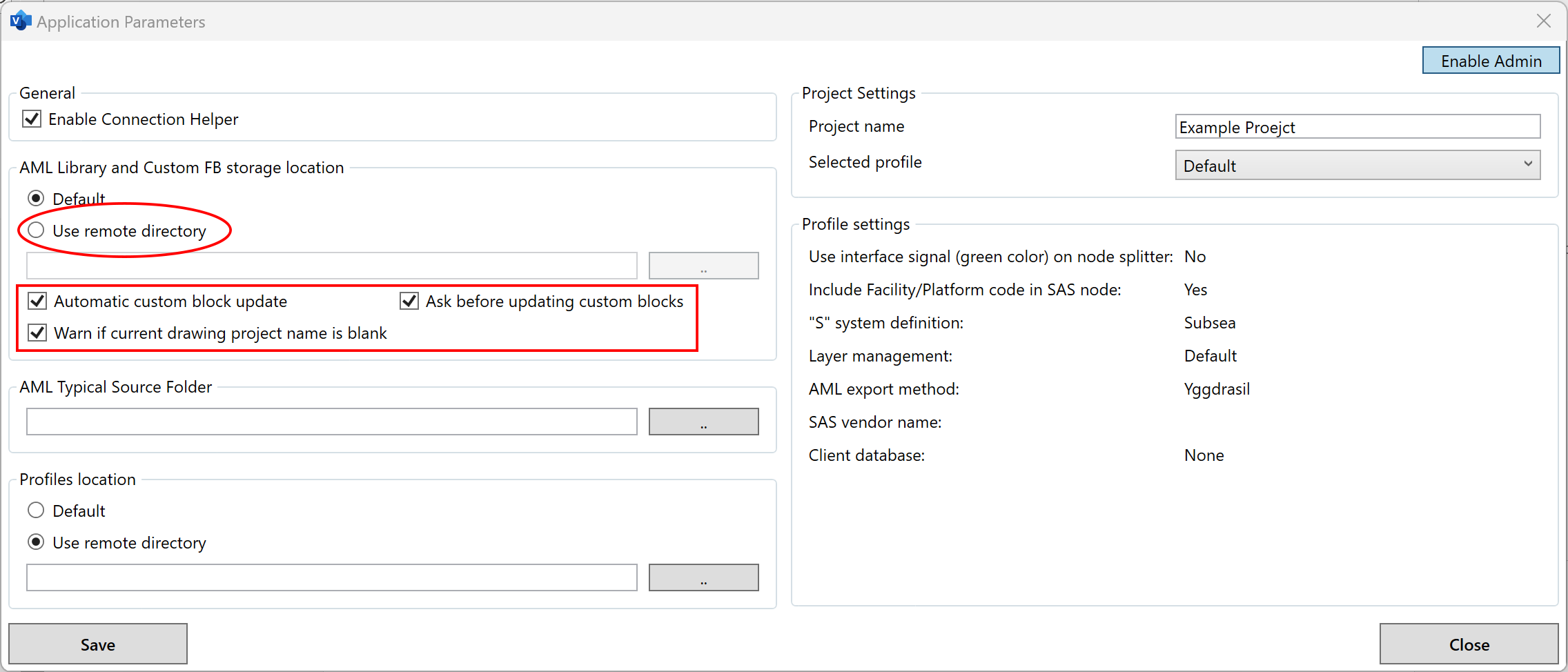 Make shure to have all boxes below the path checked.
Make shure to have all boxes below the path checked.
From now on whenewer a new file is opened, SCD Tollbox will send a warning if it's name is different from the project name in application parameters.
In case the name is empty, the programm will suggest to set it the same as in application parameters.
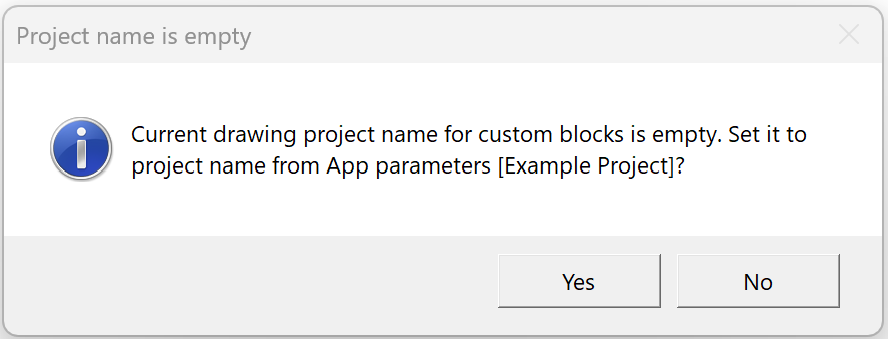 SCD Toolbox will also send a warning if current project name differs from the name of the folder in remote storage.
SCD Toolbox will also send a warning if current project name differs from the name of the folder in remote storage.
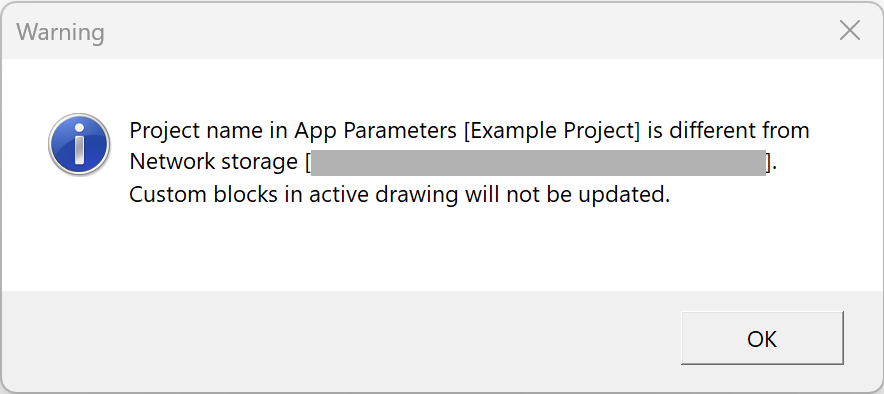
Custom Function Blocks are ready to use
When these steps are completed correctly and all 3 project names in the Custom Function Blocks window are matching, the list of CFB from Network Storage tab will also be presented at the Active Drawing tab.
That means Custom Function Blocks were successfully imported from remote storage to the current document.